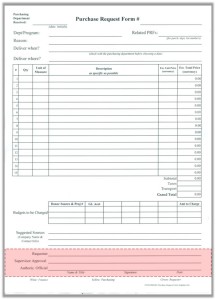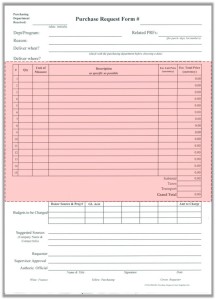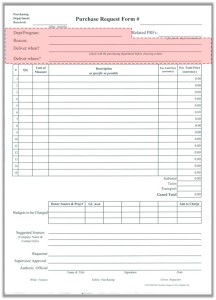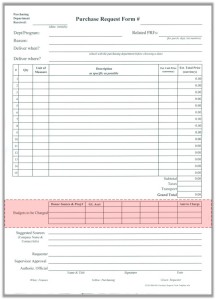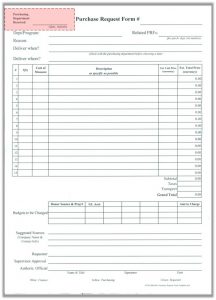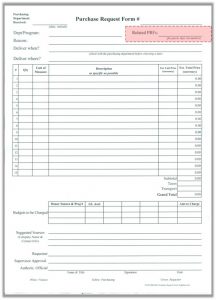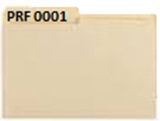When a Requester brings a Purchase Requisition Form to the Purchasing Office, it is important that the Purchasing Staff person who receives it do three things immediately:
- Review the document to make sure it has all the information that purchasing needs to do its work.
- Accept the document and register it in the PRF Log. This puts the request on the To Do list of the purchasing department.
- Give it a home in a folder. This assures that the documentation will be easy to organize, keep together, and find when you need it.
We go into the details of these steps below. You can also download the instructions below in PDF format by clicking here.
Review a PRF Before Accepting it in Purchasing
Do this review before signing any PRF. It will prevent problems later.
Do the review with the Requester present, if you can. This way you can resolve problems together immediately.
However, if you are reviewing the form without the Requester and there is a problem, find the Requester, explain the problems, and ask the Requester to fix the problems before you sign the form and put it in the log.
Don’t sign any form that does not pass this review. As soon as you sign this form, you have accepted it, and the clock starts ticking. That’s when we start counting how long it takes for you, Purchasing, to do your job. So don’t sign it until you have all the information that the Requester should give you to do your work.
Review Step 1: Check for the proper approvals.
If the form does not have the proper approvals, return the form to the Requester and ask him or her to get the proper approvals.
Review Step 2: Read each line of items or services requested in the table.
-
Can you read each quantity, unit of measure, and item or service detail?
-
Do you understand what each item is and do you have enough information to find exactly that item or service in the market?
-
Does the list of items requested include any of the following
- Agricultural commodities
- Motor vehicles
- Pharmaceuticals
- Contraceptive products
- Pesticides
- Used equipment
- Fertilizer
If so, is the purchase being funded by the US Government?
To find out, look at Step 4 below, Budgets to Be Charged. If the donor source number in the first column of that table starts with a “5”, this means we are using US Government money for the purchase. If it starts with any other number, it’s not US Government money.
If we are buying one of the things on this list AND using US Government money, we must have written permission from the USG before we buy it. If you see this combination, ask the Requester if we have written permission to purchase the item(s) with US Government funds.
If we don’t, the Requester must either find another donor source to fund the purchase, or get the permission.
You can do some beginning research on the purchase while waiting for the correction, but unless senior management instructs you otherwise, do not focus on this purchase until you get the corrected form or see the written permission.
- Can you get all the items he or she is requesting from the same kind of vendor? (For example, is the person requesting farm tools and publishing services on the same form?)If you know that you cannot get all the items or services from the same type of vendor,
- Give the Requester a second, blank form.
- Explain the problem and ask the Requester to fill out the second form for either the tools or the publishing services (as in the example above). The Requester will then have to get approvals on the second form.
- Tell the Requester to just cross off the extra items on the first form and initial the changes.
Filling out forms this way will make it easier to seek bids and keep records.
- Is there an estimated unit price for each item? A total for each line? Do they seem correct?
- Is there a grand total at the bottom of the table? Does it seem correct?
- Are the people who have approved the form at the bottom authorized to approve the amount of money in the grand total? See the approval matrix.
If any of these things are missing or wrong, give the form back to the Requester and explain that he or she must correct the form or include the missing information before you can register the PRF.
Review Step 3: Go to the top of the form.
- Look at the “Dept/Program” Field
Is there information in the field that makes sense? If you have questions later, will you know which department to go to with the questions.
- Look at the “Reason” Field
Is there information here that makes sense? If you can’t find the Requester later, and you take this form to the department that made the request, will someone else be able to figure out why the request was made?
- Look at the “Deliver When?” field
When does the Requester need the item or service? Do you understand what is written? Is the date realistic given the situation? If it is not realistic, tell the Requester that and discuss what to do. If the Requester has not listed a date, explain to the Requester that he must.
Do not accept any request that has “ASAP” or “As soon as possible” in the date field. If you see this, speak with the Requester and his or her supervisor. Explain to them that you must have a realistic date to aim for. Also help them to understand what “realistic” means for the items or services they are requesting.
-
Look at the “Deliver Where?” field
Read where the Requester wants the items delivered. Do you know where it is? Is it possible to deliver there?
- Is there information there? If not, return the form to the Requester and ask him or her to get that information.
- Is it correct (as far as you know)?
- Is the person who approved the form (see Step 1) authorized to sign for this budget code? See the approval matrix to find out.
If all the information you need (all the information we’ve listed here) is on the form, correct, and clear you will Accept the form. See below.
Accept & Register the PRF
Registration Step 1: Number & Log the PRF
If the form already has a PRF number printed on it, write that number in the log and fill out the rest of the log details.
If the form doesn’t have a number on it, look up the last number used in the log, and write the next number on the PRF, then fill out the log for that new PRF number.
Registration Step 2: Initial & date top of form as received
When you sign and date the form you are saying that you have all the information you need to find these items or services and deliver them when and where the Requester wants them.
You should not sign and date the form until you Review it.
If you don’t have all the information you need, don’t sign the form. Talk to the Requester and get the information first.
Registration Step 3: Write any related PRF numbers at the top of the form
Sometimes a Requester will bring more than one PRF and the information on the two forms will be related. For example, if all the items the person needs do not fit on one form, the Requester will continue the list on a second form.
If a Requester brings two PRFs that are related to each other, it is a good idea to write the numbers of the related forms on the other forms. For example, if a Requester turns in PRF form #12 and PRF form #13, and the two requests are two parts of the same list of items, you should write #12 on form 13 and #13 on form 12 so that you are always reminded to treat the two forms like one.
Registration Step 4: Give a copy of the accepted PRF to Requester.
If the form is a carbon copy form (multiple pages in different colors), just tear off the appropriate copy and give it to the Requester.
If the form is just a piece of paper, either
- Scan it and email the Requester a copy.
OR
- Photocopy it and give the Requester a copy.
Use the PRF number as the beginning of the Subject Line for all emails you send about this PRF. The Requester will have a record of it.
Give the PRF a Home in a Folder
Filing Step 1: Get an empty file folder.

The purpose of the folder is to keep all the documents related to this PRF number together, in one place, from the beginning of the process. Doing this will make things easier for everyone.
If you don’t have and cannot find file folders like these, use something different. Just make sure that as soon as you accept a PRF you have some way to group that PRF with all the documents related to that PRF, and separate them from all other PRFs and their documents.
You also must be able to file the group of PRF documents by their PRF number. However you store them, make sure the PRF number is easily seen on the outside.
Folders are also helpful in keeping the documents in order as they are passed around the office for signature.
Filing Step 2: Write the PRF number on file folder and put the PRF inside it.
Filing Step 3: Print a Contents Sheet.
It looks like the picture below. It is a checklist, and will help you keep track of the process and all the documents that should be in the folder as you proceed.
Download a blank copy by clicking here.
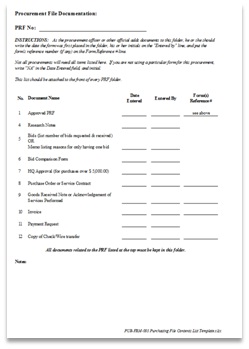
Filing Step 4: Staple the contents sheet to file folder.
Filing Step 5: Fill out the Contents Sheet.
Put in whatever information you can at this point in the process.
Filing Step 6: Put the entire PRF Folder in the IN box.
The purchase can now go on the To Do list of the person who seeks bids.
As purchasing staff collect information during the purchasing process, they will put it all in the folder and mark off the checklist on the front of the folder.
As they go through the process, anyone should be able to pick up the folder and see immediately what should be in the folder, and where the purchasing staff is in the purchasing process.